Results for {phrase} ({results_count} of {results_count_total})
Displaying {results_count} results of {results_count_total}
ShareX supports many ways to capture or record your screen. The main capture methods are:
• Fullscreen
• Active window
• Active monitor
• Window menu
• Monitor menu
• Region
• Region (Light)
• Region (Transparent)
• Last region
• Custom region
• Screen recording
• Screen recording (GIF)
• Scrolling capture
• Webpage capture
• Text capture (OCR)
• Auto capture
There are many configurable screen capture settings such as showing the cursor, transparent window capture, delayed capture, multiple region selection with different shapes, etc.
After the capture the following automated tasks can be executed:
• Show quick task menu
• Show “After capture” window
• Add image effects / watermark
• Annotate image
• Copy image to clipboard
• Print image
• Save image to file
• Save image to file as…
• Save thumbnail image to file
• Perform actions
• Copy file to clipboard
• Copy file path to clipboard
• Show file in explorer
• Recognize text (OCR)
• Show “Before upload” window
• Upload image to host
• Delete file locally
For example, the captured image can be opened in image annotator and after that, the image can be automatically saved to the hard disk and uploaded to your destination of choice.
ShareX also comes with a few simple productivity tools:
• Color picker
• Screen color picker
• Annotate image
• Image effects
• Hash check
• DNS changer
• QR code
• Ruler
• Directory indexer
• Image combiner
• Image thumbnailer
• Video thumbnailer
• FTP client
• Tweet message
• Monitor test

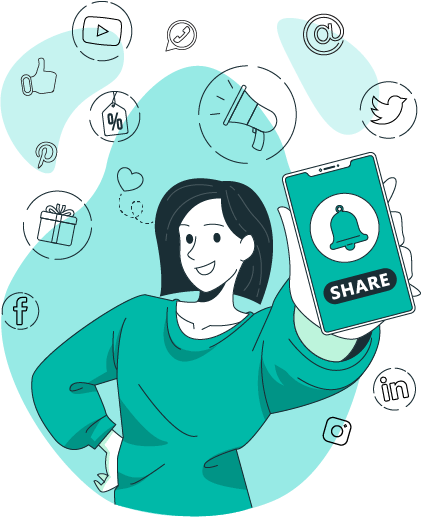
Mr. Free Tools is a free & open project developed to help people reach their full potential and create more equal opportunities by highlighting free solutions. Support the cause and share an amazing resource with your followers!